Setting up and delivering your digital and physical variants for any one of your products is easy with the App.
For example:
- You want to sell one piece of art as either a high-resolution digital file or a canvas print to ship; Or
- You want to sell your cookbook as either an eBook or hardcover to ship;
The key points are setting up so the App delivers only your digital content for the digital variant. And setting up shipping charges on your physical variants, but not on your digital variants.
Adding a product with digital and physical variants
Before You Start:
- Create the product within your Shopify admin as you would any other product with variants enabled.
- You’ll see a slightly different interface within the App, with each of your individual products showing a digital variant menu on the left.
Steps:
- Within the App go to Products and find the product you want to add the digital variant to, and select Edit.
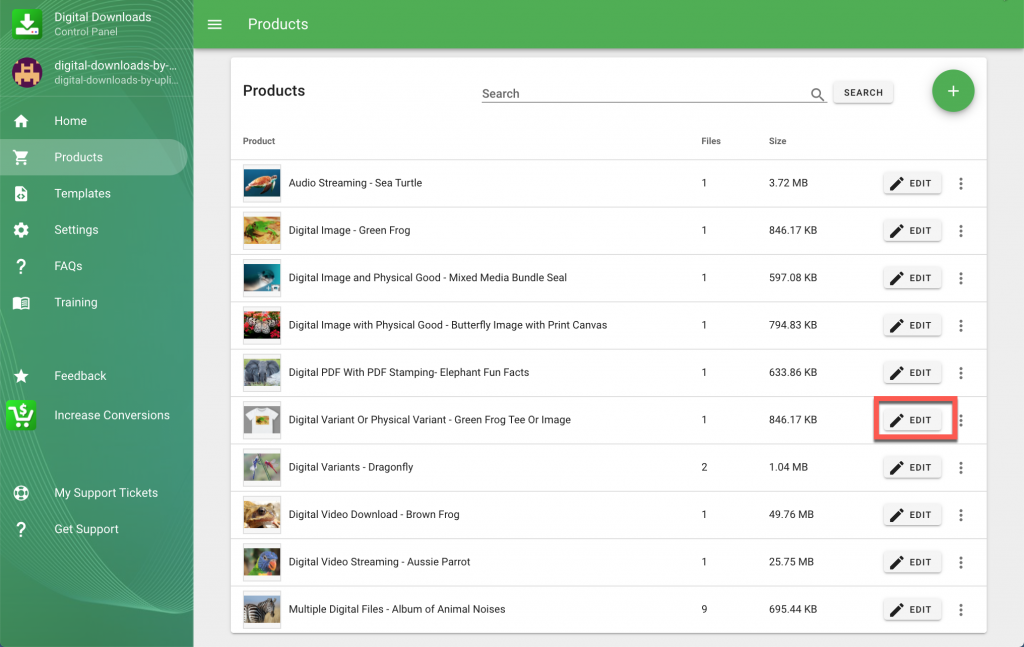
- Select the “Digital” variant from the variant menu on the left and upload your digital content, select Save.
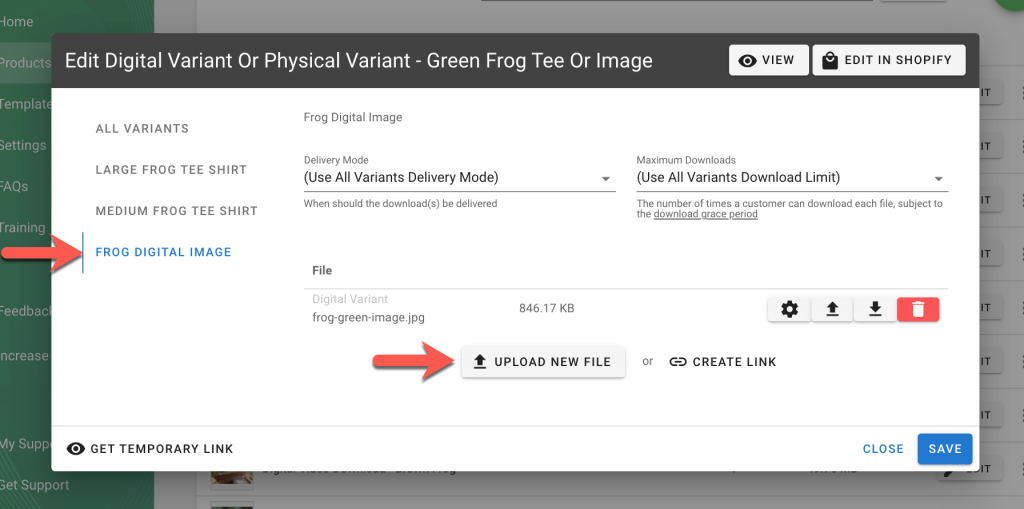
- The “Physical” variant, and “All Variants” should be left blank with no digital content uploaded.
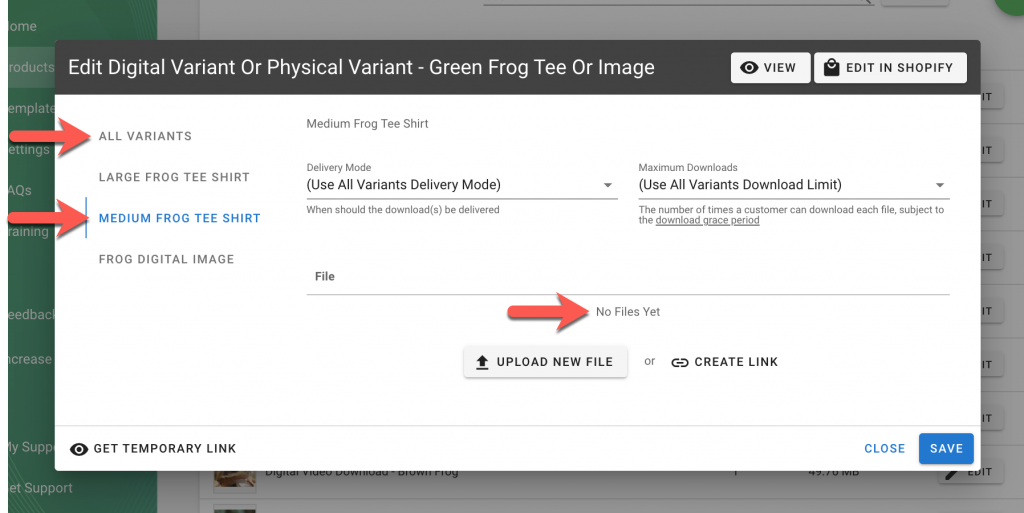
Shipping a product with physical and digital variants
Here’s how to configure shipping for all your variants so that:
- Shipping charges are included only on your physical variants.
- Shipping charges are excluded on your digital variants.
Steps:
- In your Shopify Admin go to Products and select Inventory.
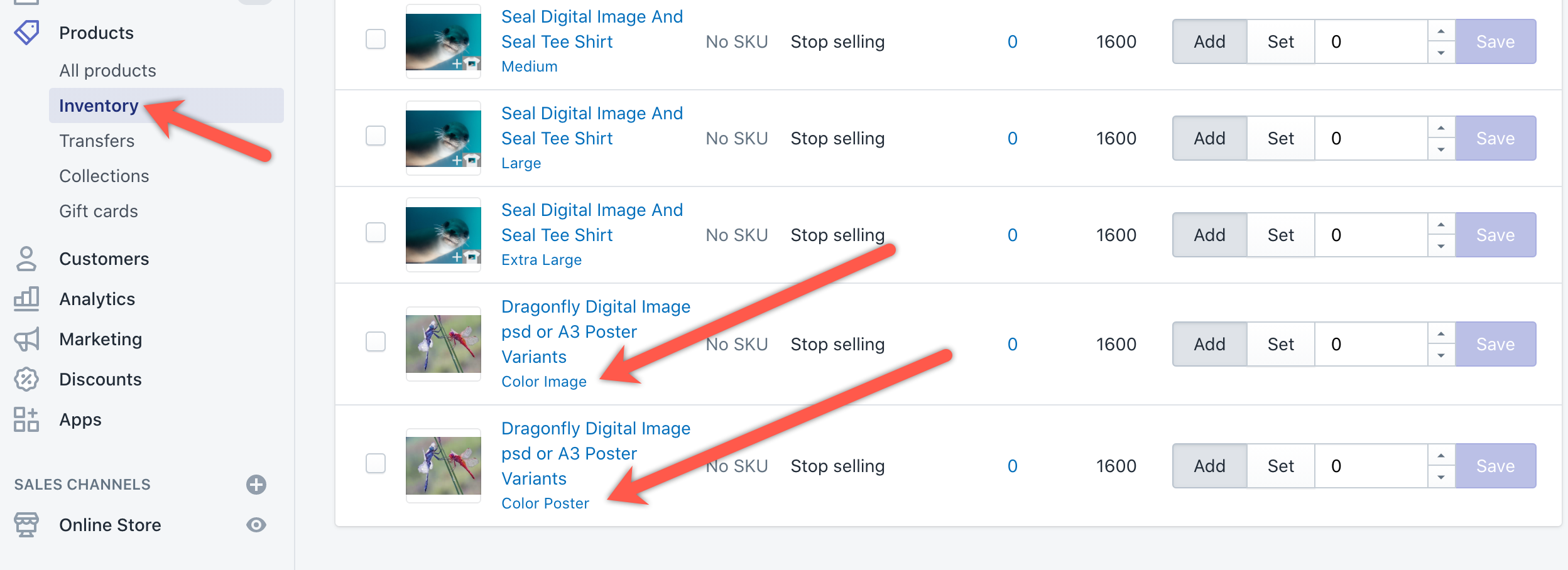
- Select your “Physical” variant.
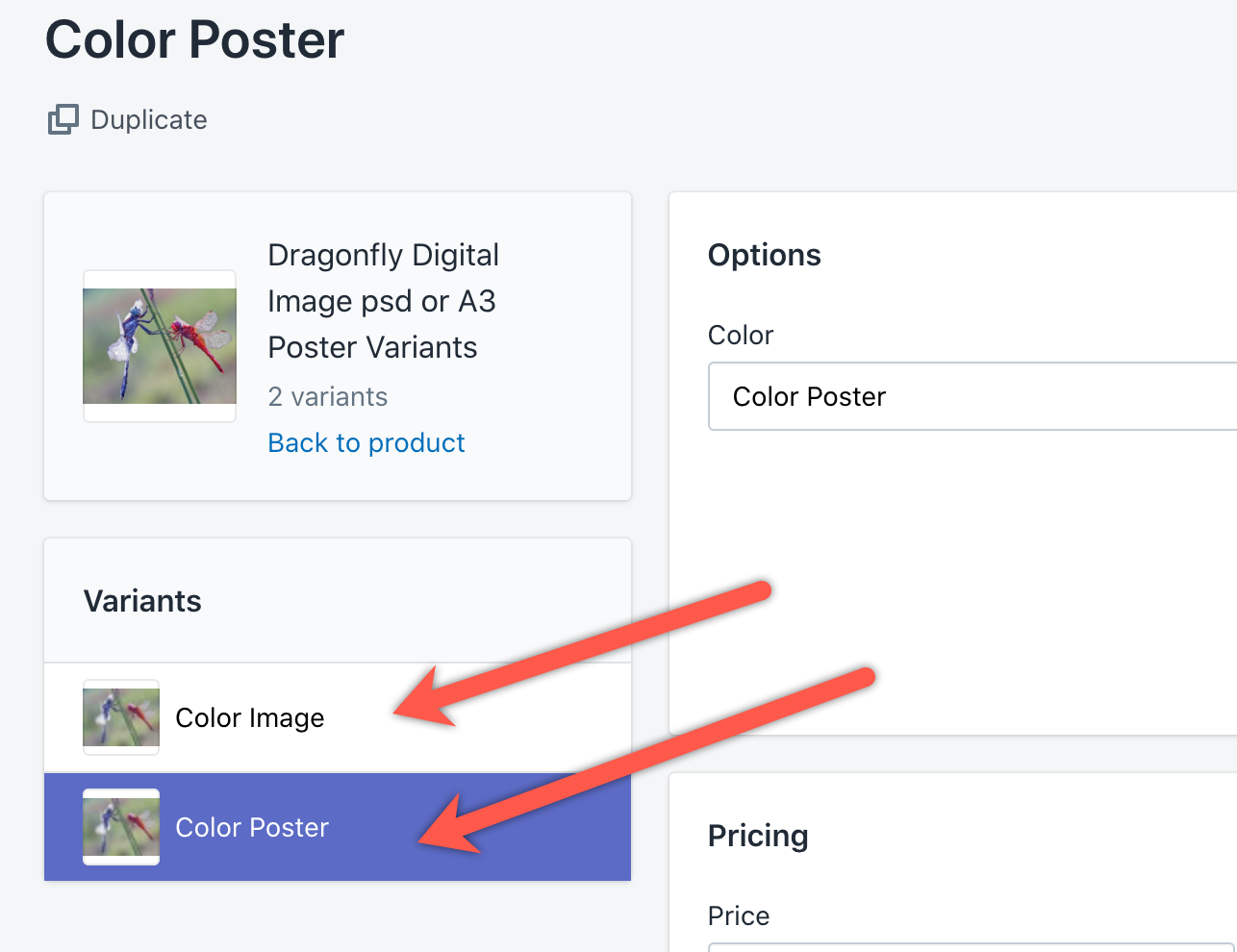
- Scroll down to your section for Shipping, check the This is a physical product box to specify your shipping charges.
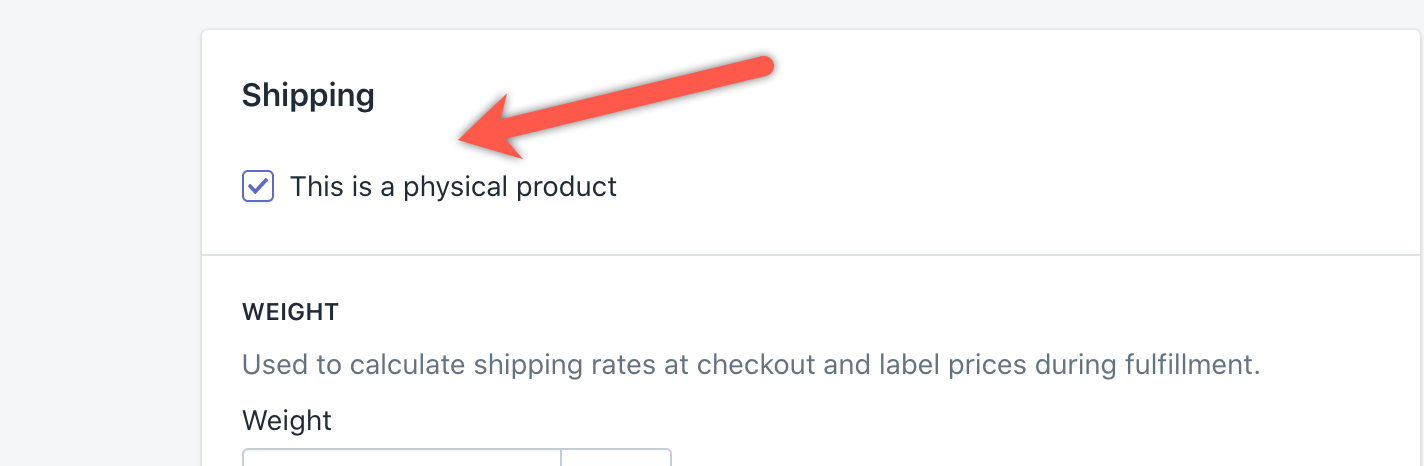
- Repeat for your “Digital” variants leaving the This is a physical product box unchecked to avoid shipping charges.
- Select Save.