Before You Start:
This guide will help you set up a customer portal so your customers can be directed to the portal and download their purchased digital products.
How It Works
Normally our App is ‘order centric’… If your customer purchased products A, B and C on their first order, access to A, B and C would appear on a single download page for that order.
If they then purchased products D and E on a different order, they’d then have a different download page for those two products.
For convenience, the App also has a ‘Customer Download portal” page, which combines together all orders into one page when your customer is logged in to your store.
Enabling Shopify Customer Accounts
When you enable customer accounts from within Shopify, Shopify stores password-protected info about a customer’s identity, order history, and current order status. Your customers’ details, such as address info, will be pre-filled from the stored information during checkout.
Accounts Optional v Required
- Accounts are optional: Customers can choose to – or not to – create an account to check out. If customers already have an account and they’re logged in, then their address fields are pre-filled when they place an order. Customers can also use the Already have an account? Log in which prompts a user to either enter their email address and password, create a new account, or continue to check out as a guest.
- Accounts are required: Customers need to create an account, or have an account and be logged in to complete the checkout. Requiring an account might reduce your sales.
From within the Digital Downloads app, you’ll want to direct your customers to your download page. If you’ve chosen Accounts are required then customers can access the downloads only if they are logged in.
Steps:
- In your Shopify admin, go to Settings > Checkout.
- Enable Accounts are optional or Accounts are Required.
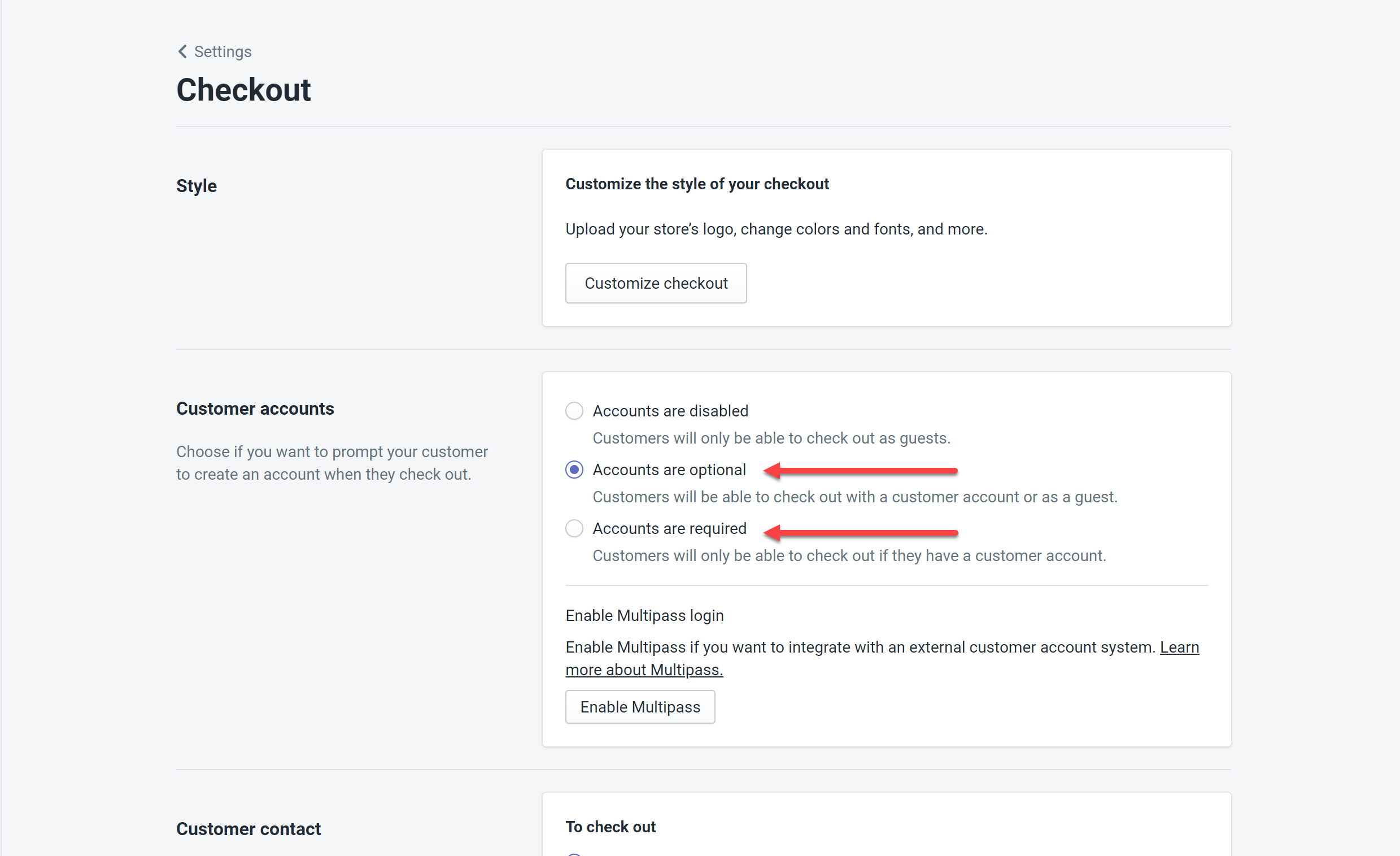
- In the Digital Download app configuration, select a Template for the Customer Download Page.
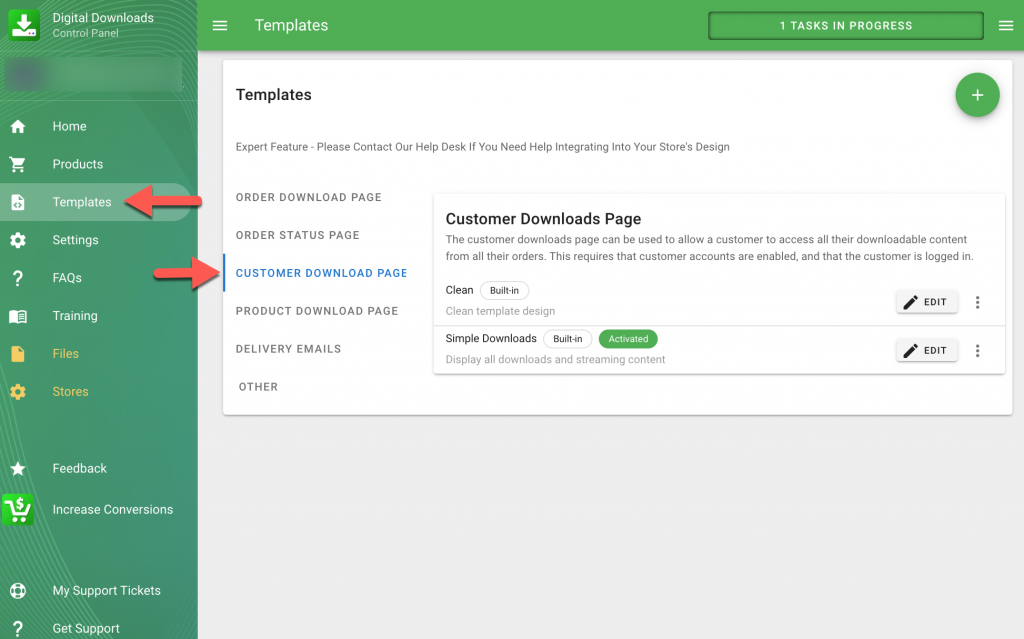
- Direct your customers to https://your-store-domain.com/apps/downloads/