If your digital product consists of a larger number of files, it’s easier for your customers to download them as one folder.
However, it’s not possible to download a folder on web browsers, so the best solution is to use a zip folder.
Your zipped folder can then be purchased, downloaded and simply unzipped by your customers.
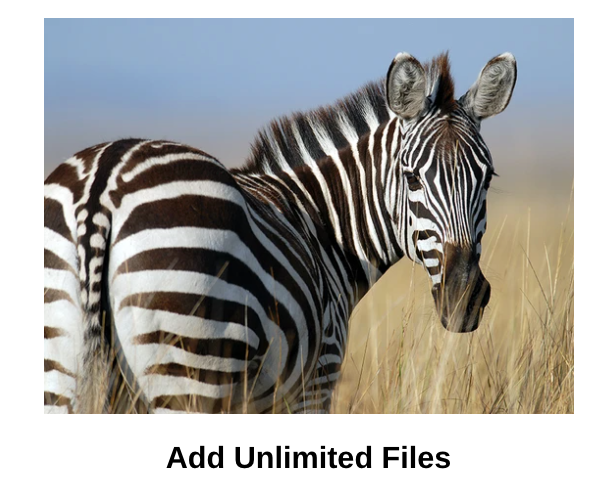
Here’s how you zip files together ready to upload to Digital Downloads By Uplinkly.
Instructions For Mac:
Steps:
- Put all the files you want to zip into one folder.
- Right-click on that folder and a pop-up menu will appear.
- Select Compress (folder name). Your zip will have the same name as your folder, but with a “.zip” suffix.
Instructions For PC
Steps:
- Put all the files you want to zip into one folder.
- Next, right-click on the folder containing your files and folders you want to zip.
- Select Send to, then Compressed (zipped) folder. Your system will create a zip file, with the same name as the folder, but with a “.zip” at the end.