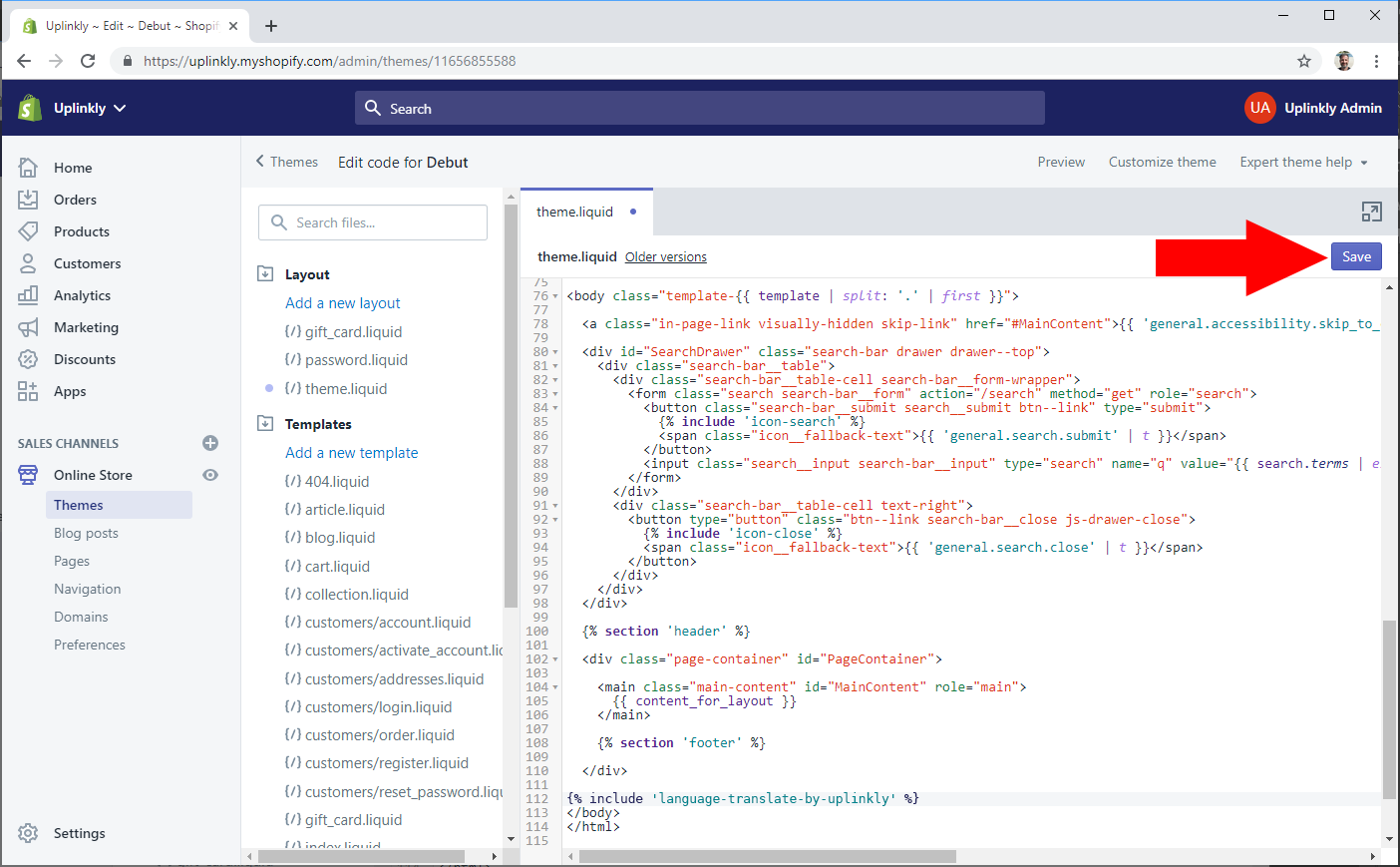Installing manually is rarely required and only needed if you’ve already tried a normal installation, but Language Translate isn’t working on your store.
If you installed normally and can’t see Language Translate, first:
- Check the floating widget is turned on – without adding embedding code the widget won’t appear. Simply turning on will fix this.
Before You Start:
Enable Language Translate on your site, then follow these steps.
Step 1
Open your theme.liquid file ready for editing.
Step 2
Scroll to the bottom of the code editor window to find the </body> tag.
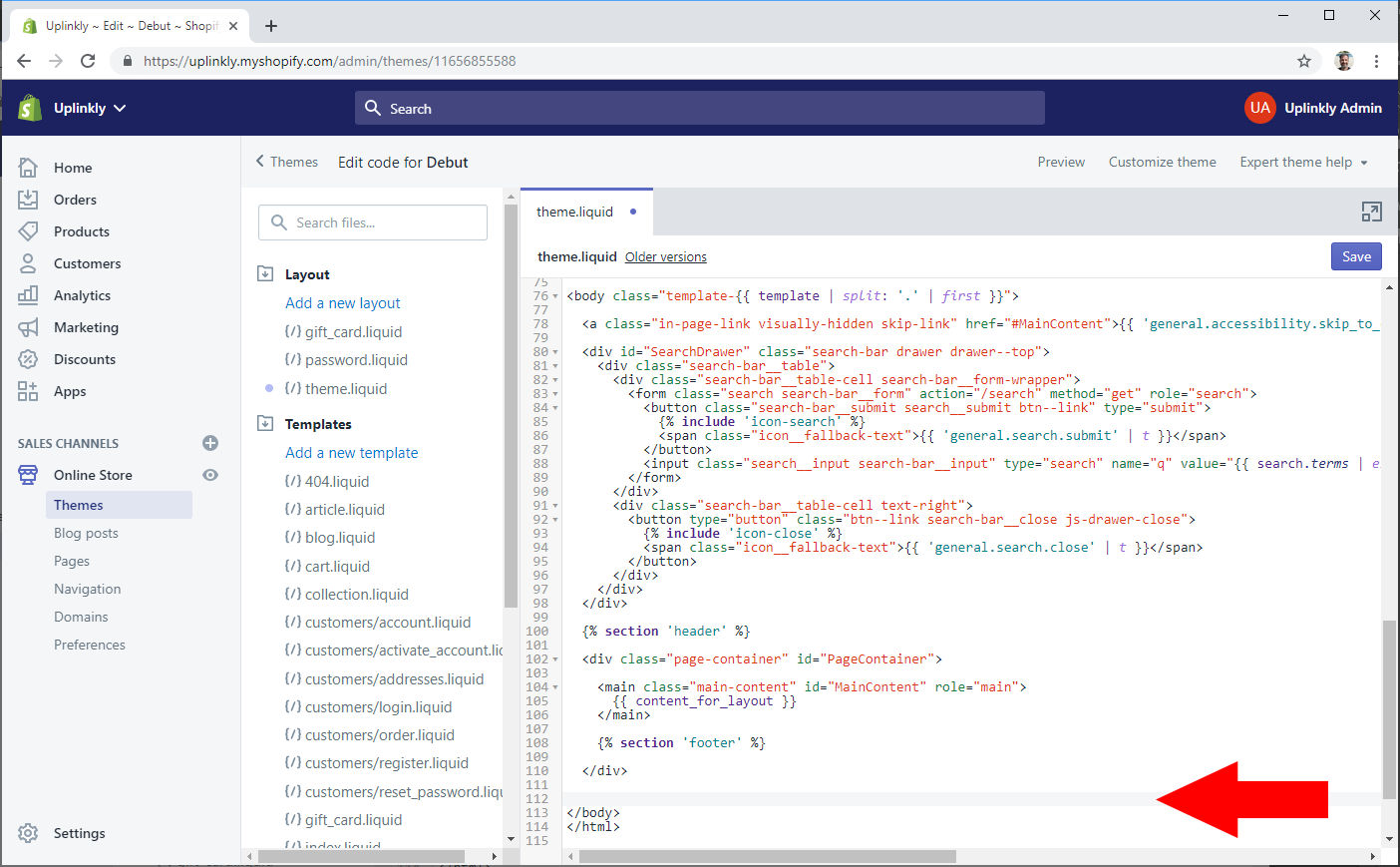
Step 3
Copy and paste the code below into the editor, before the </body> tag. You can create a new line if you want to.
{% include 'language-translate-by-uplinkly' %}
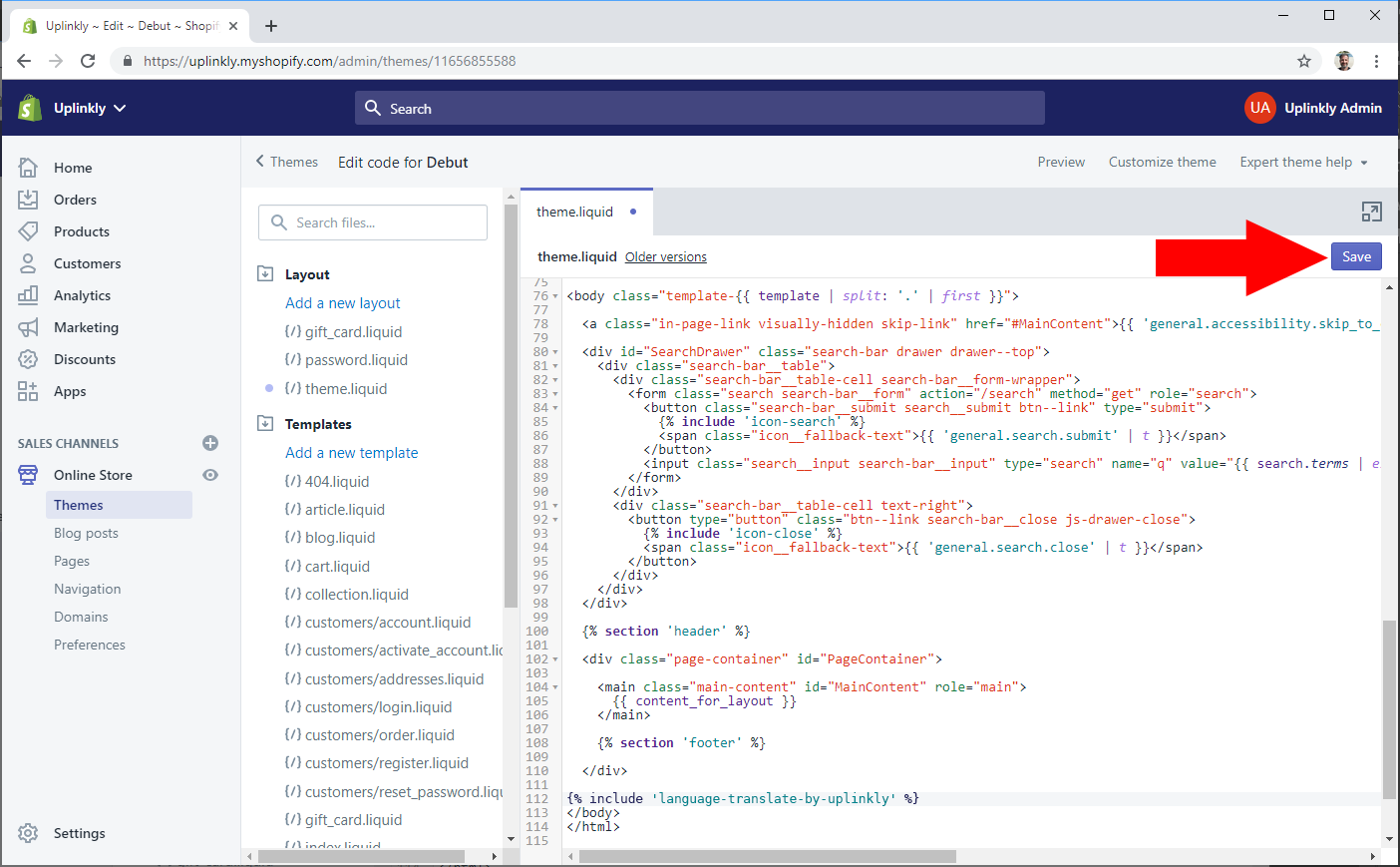
Step 4
Select Save. Language Translate should now appear on your site.