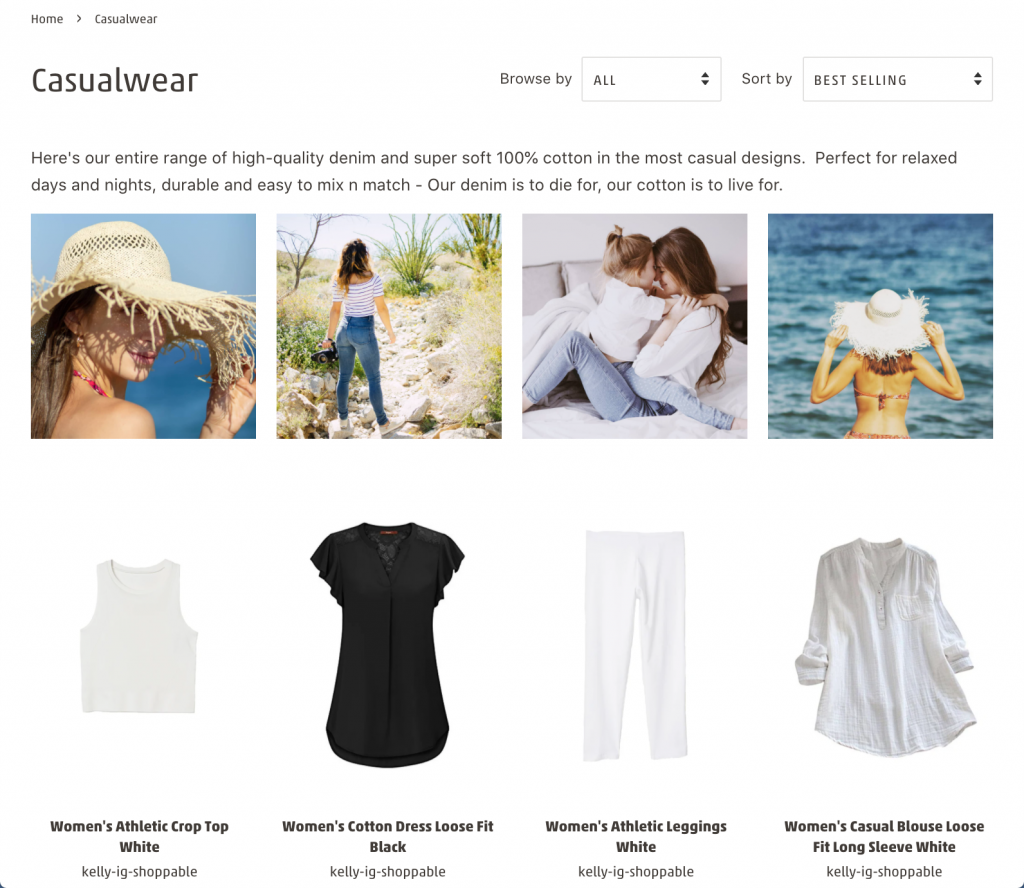Summary: Learn how to embed Instagram Feed in different areas of your Shopify store, if your theme doesn’t support sections.
Before You Start:
You must be familiar with HTML and liquid code. If not, you can hire a Shopify expert, or contact our support desk before starting.
Generating the embed code
You can get Instagram Feed to show on your store by adding the correct embed code. Our app generates this code for you, depending on the options you select for how the app should be displayed.
Steps:
- In the app settings select Embed and use the drop-down to Select account from the list.
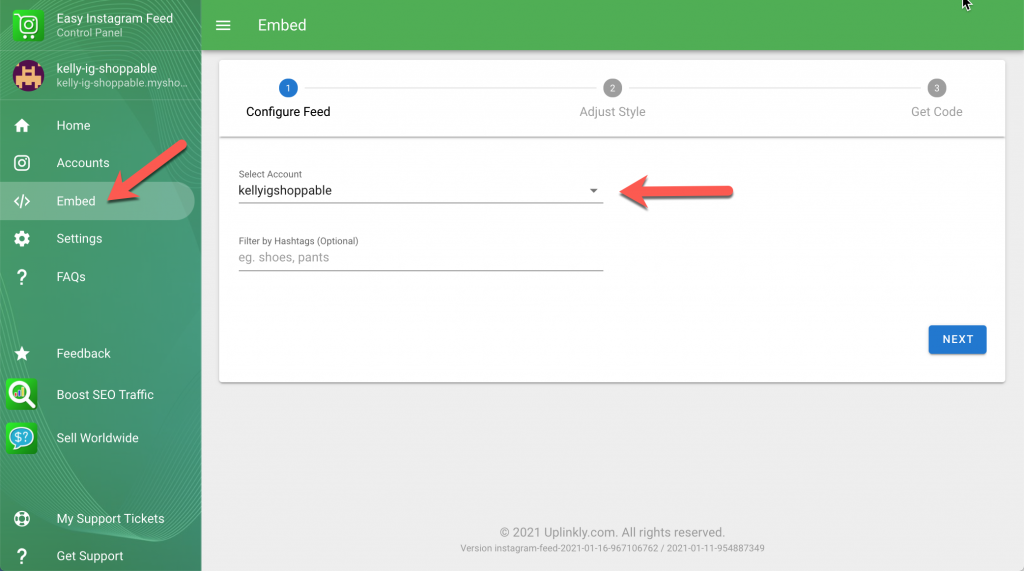
- If you want to filter posts enter some hashtags, select Next.
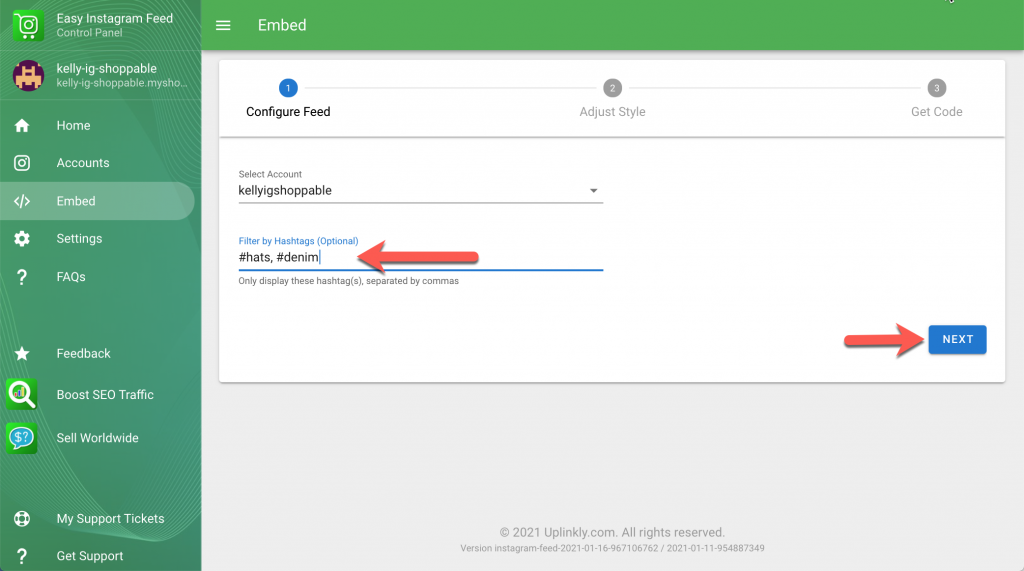
- Choose your style, spacing, rows, and columns for desktop and mobile.
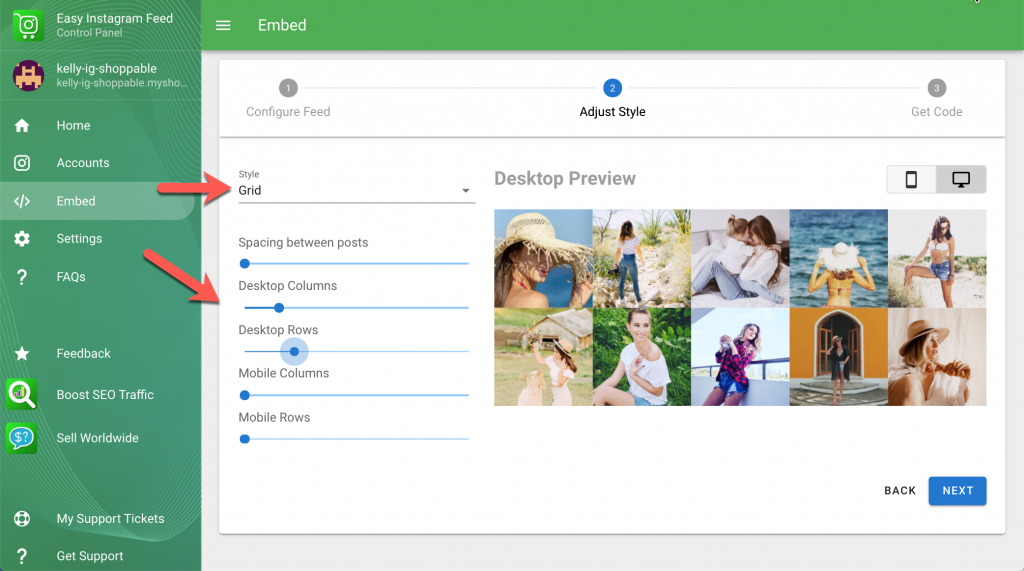
- You can toggle to preview desktop and mobile, when you are done, select Next.
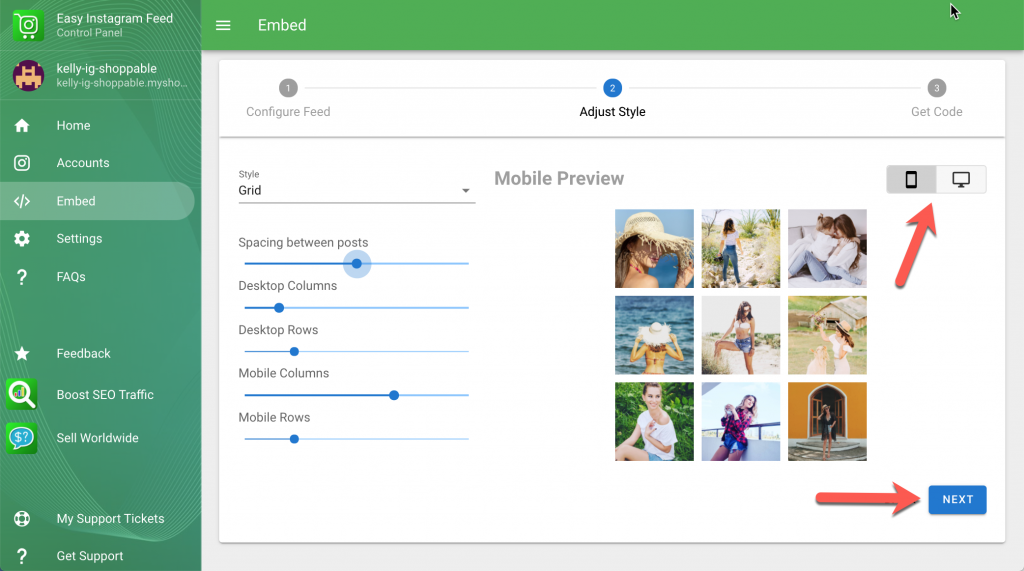
- COPY the code to the clipboard, ready to use on your store.
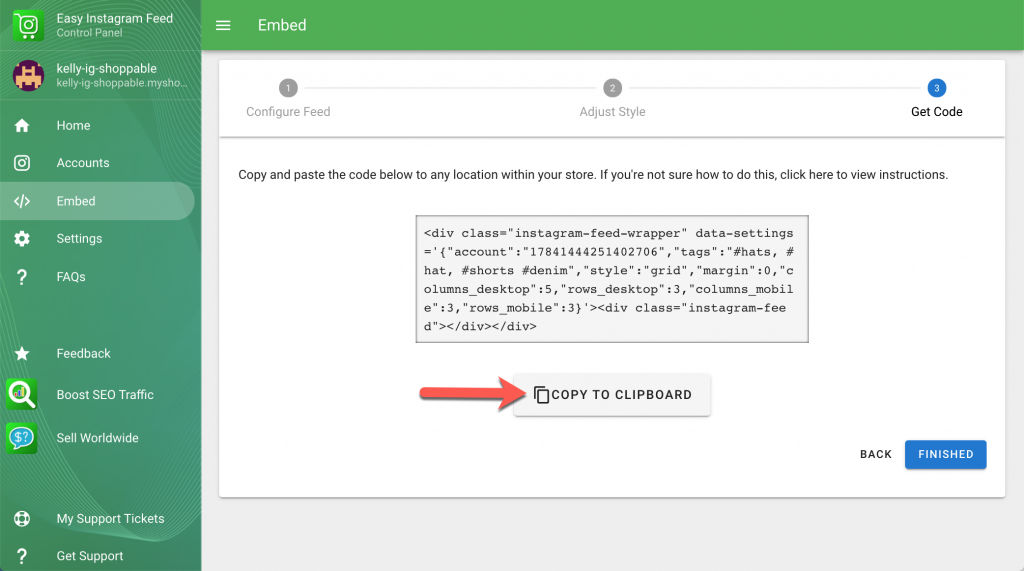
Embedding on a product page
- From your Shopify admin, go to Products.
- Select the product you want, and select the <> icon, to show the html view.
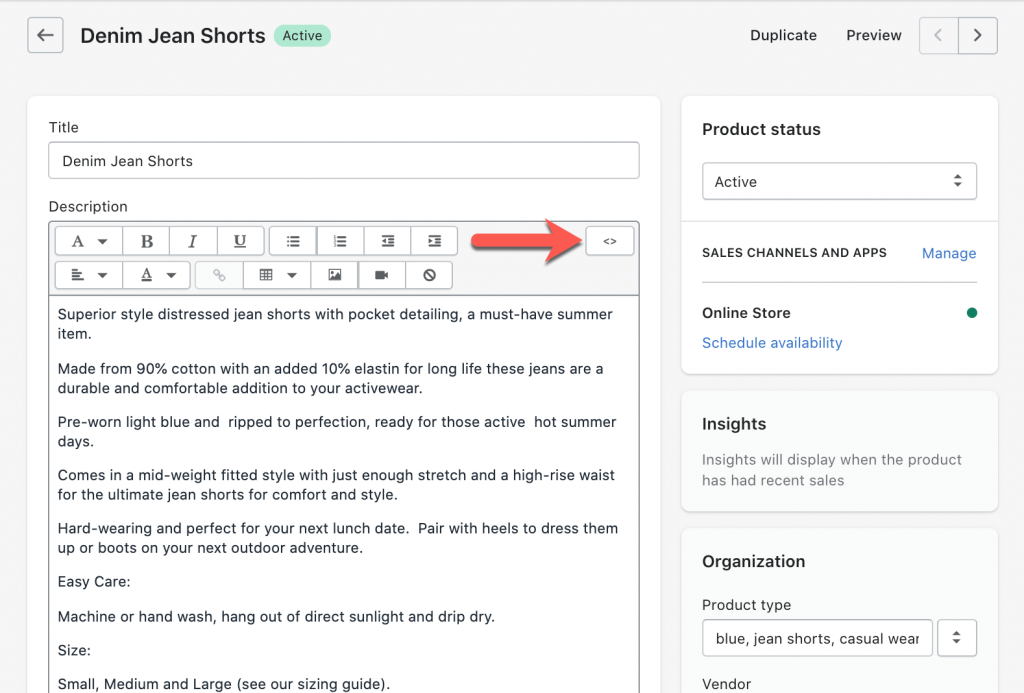
- Paste the code copied from the app into where you would like it to appear in the product page. For example, here at the end of the product description.
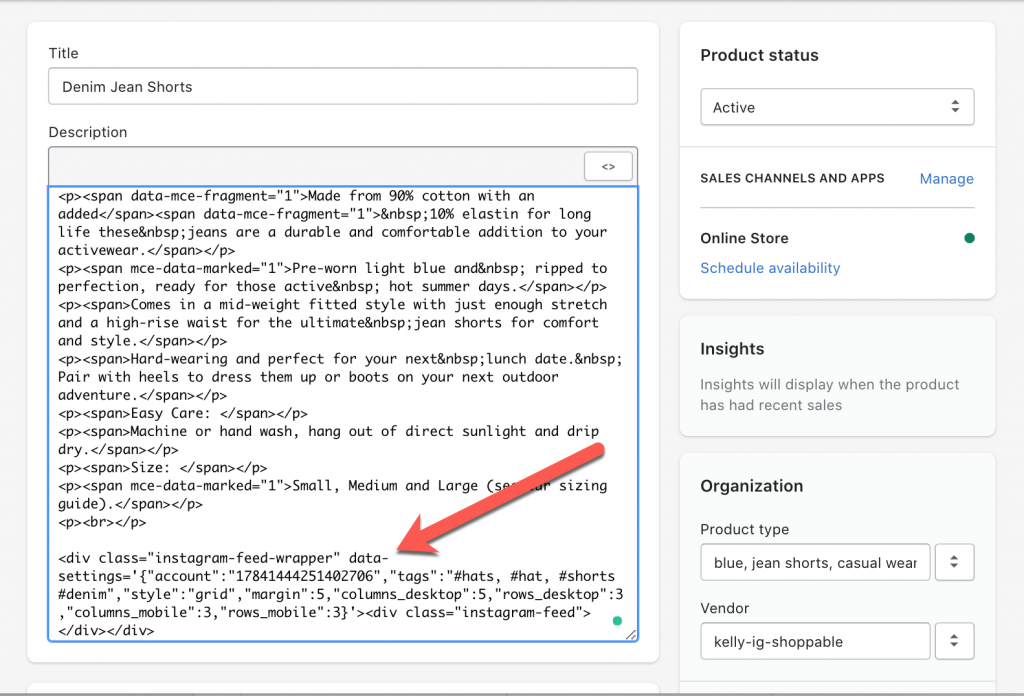
- Select Save.
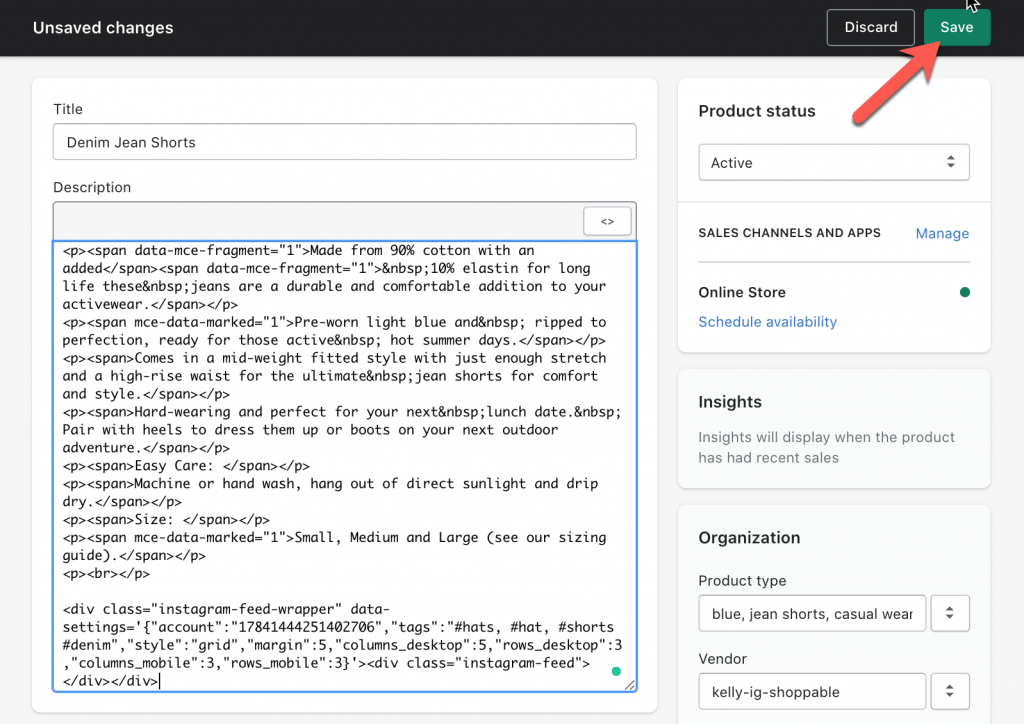
- Instagram Feed should appear on your product page.
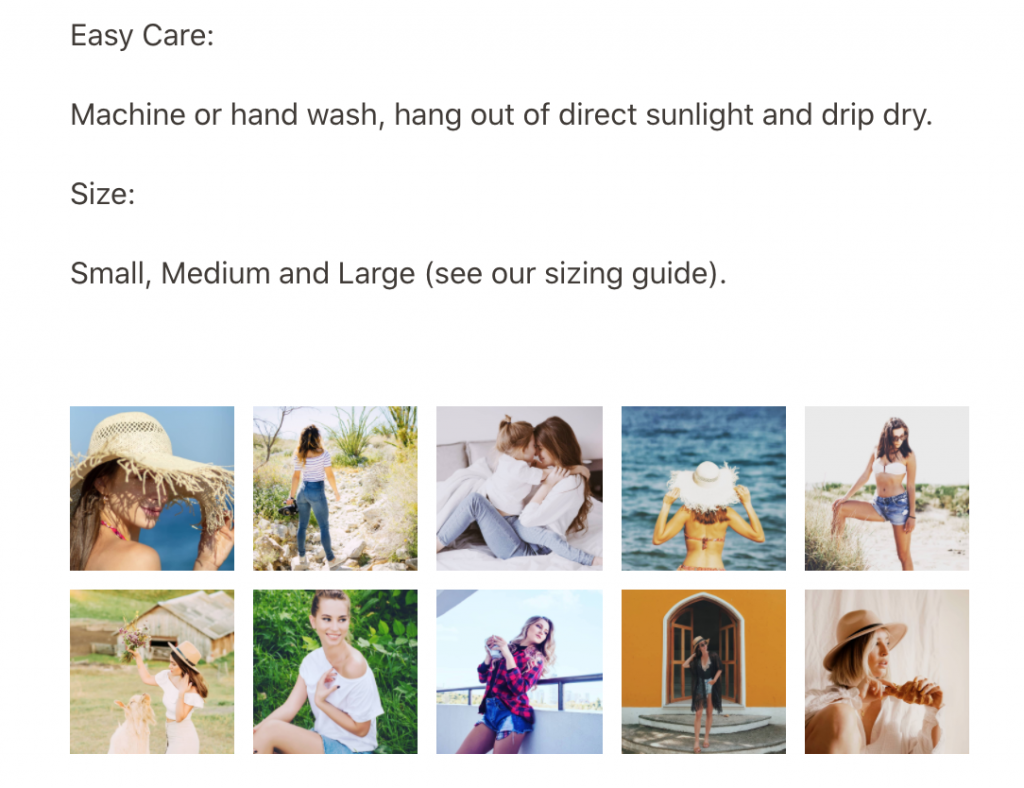
Embedding on a Page
To add Instagram Feed to your page, copy the embed code.
- From your Shopify admin, go to Online Store and then Pages.
- Select the page you want, select the <> icon, to show the html view.
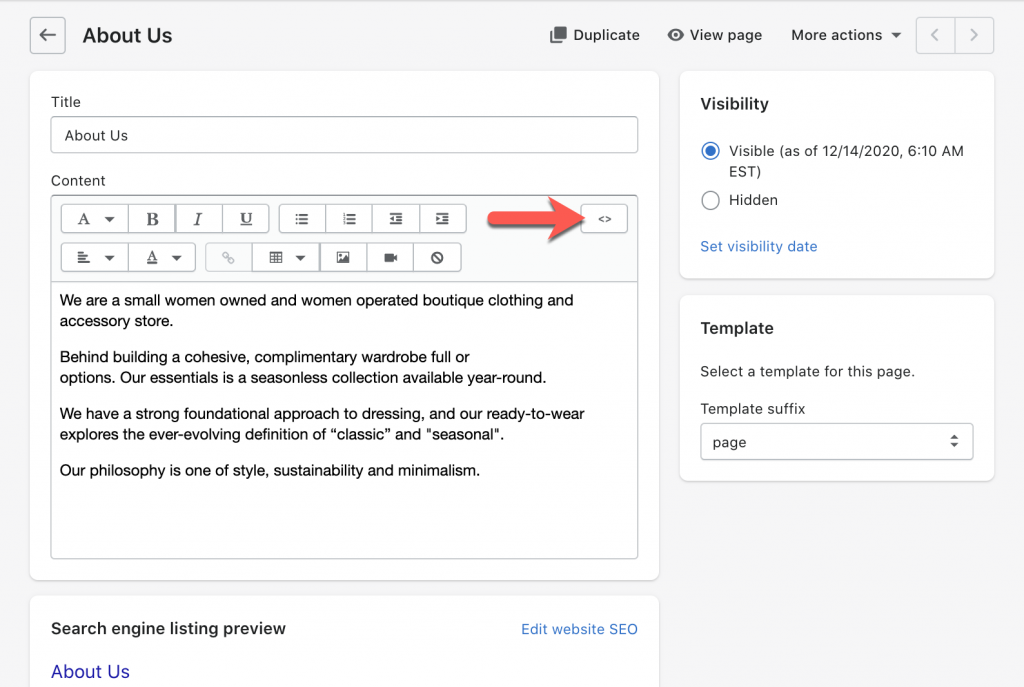
- Paste the code copied from the app in where you would like it to appear in the page. For example, here at the start of the About Us page.
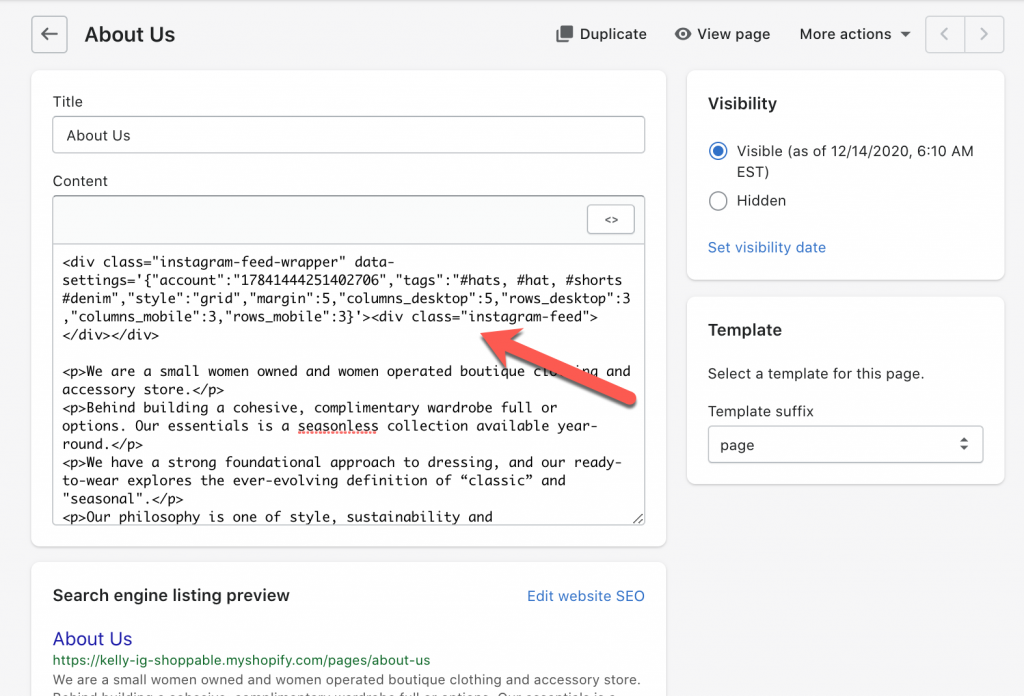
- Select Save.
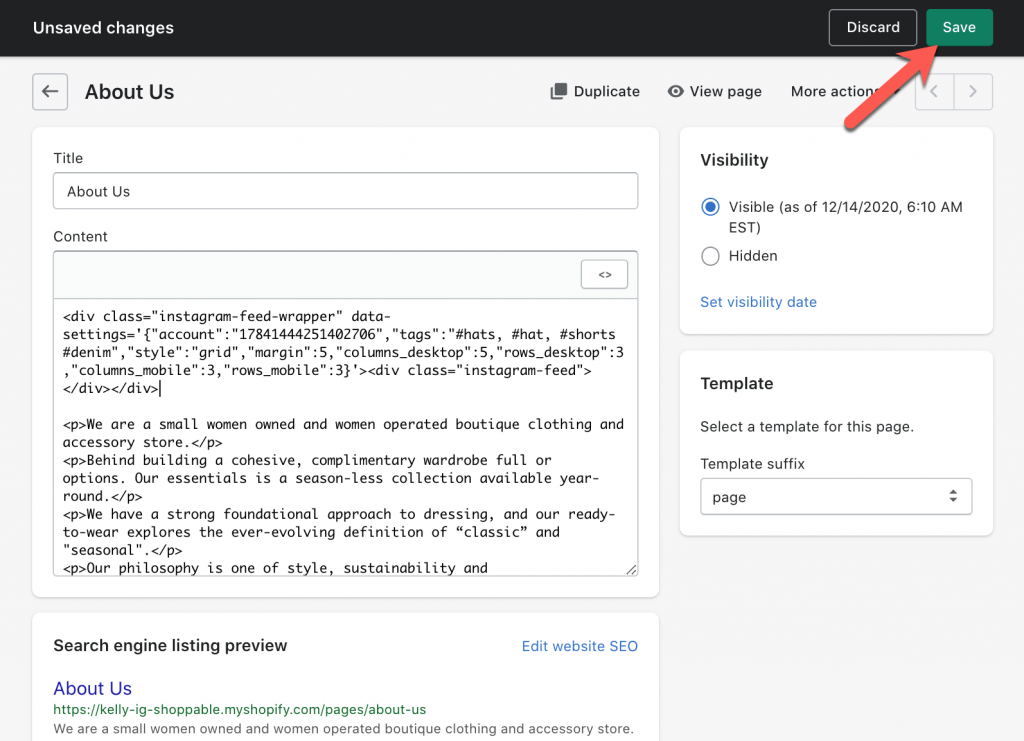
- Instagram Feed should appear on your page.
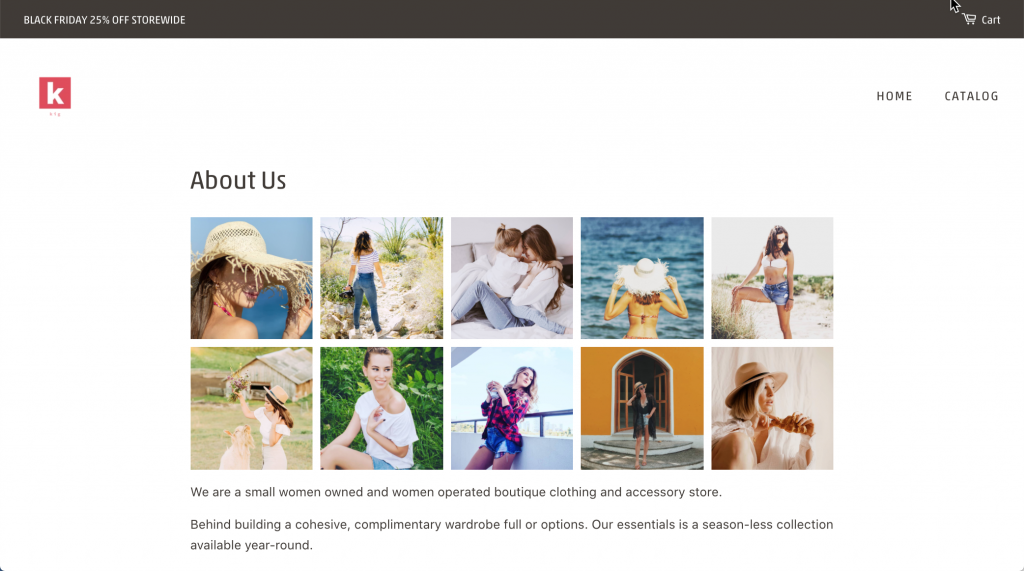
Embedding on a Blog post
To add Instagram Feed to your Blog post, copy the embed code.
- From your Shopify admin, go to Online Store and Blog posts.
- Select the blog post you want, select the <> icon, to show the html view.
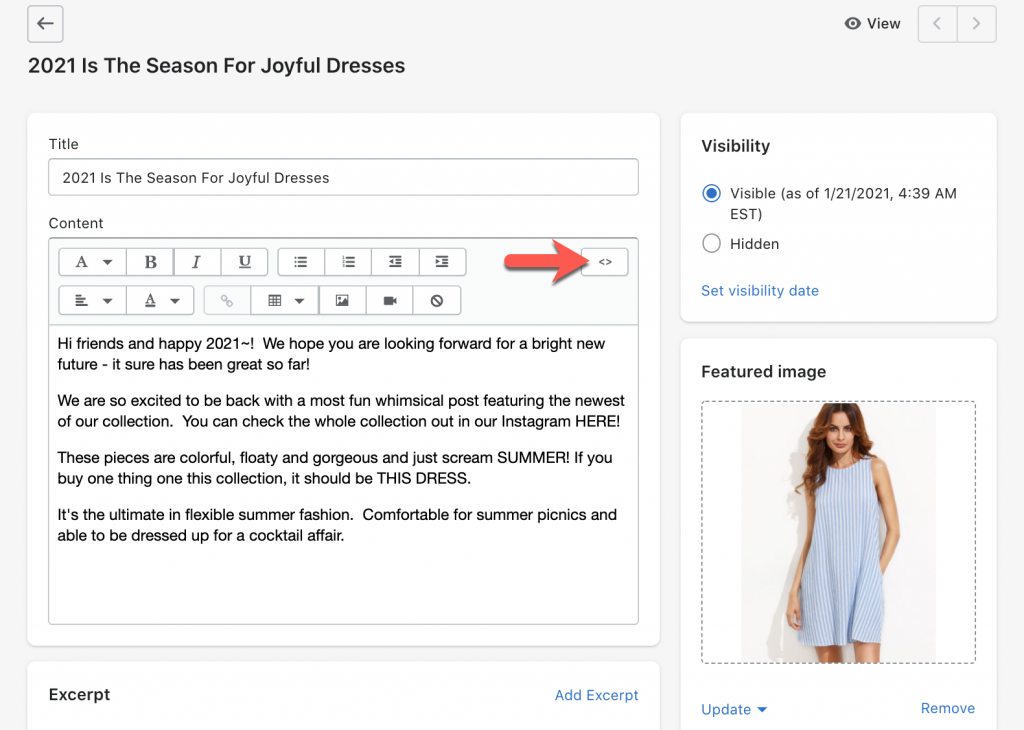
- Paste the code copied from the app anywhere on the blog post, where you want the app to appear in the blog post. For example, here in the middle of the blog post article text.
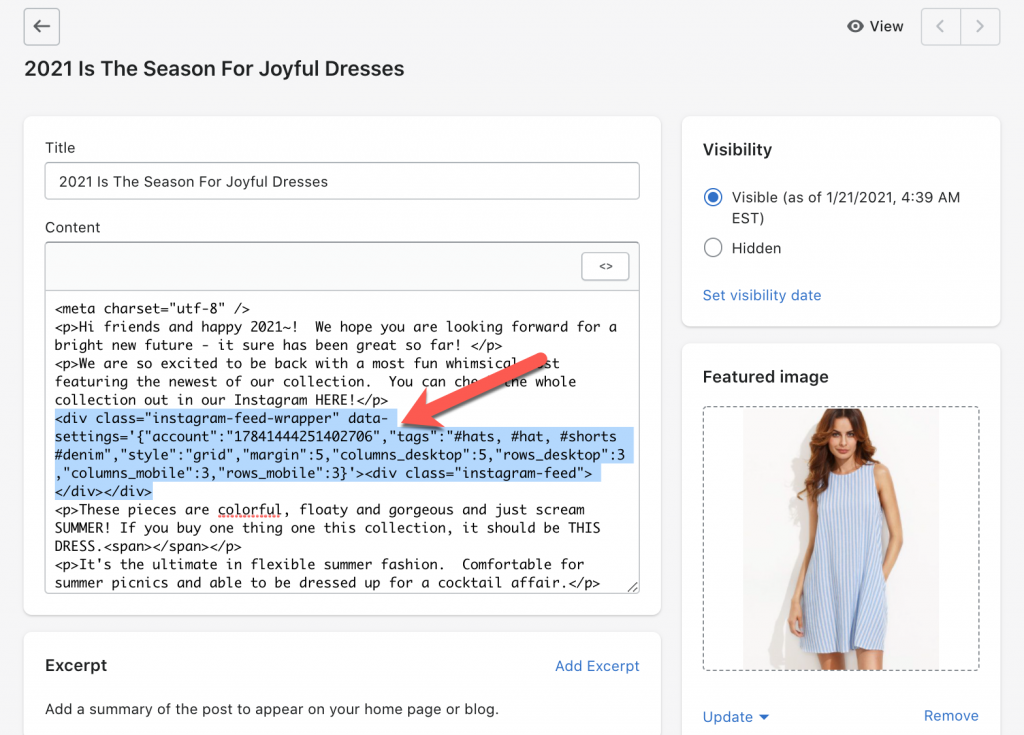
- Select Save.
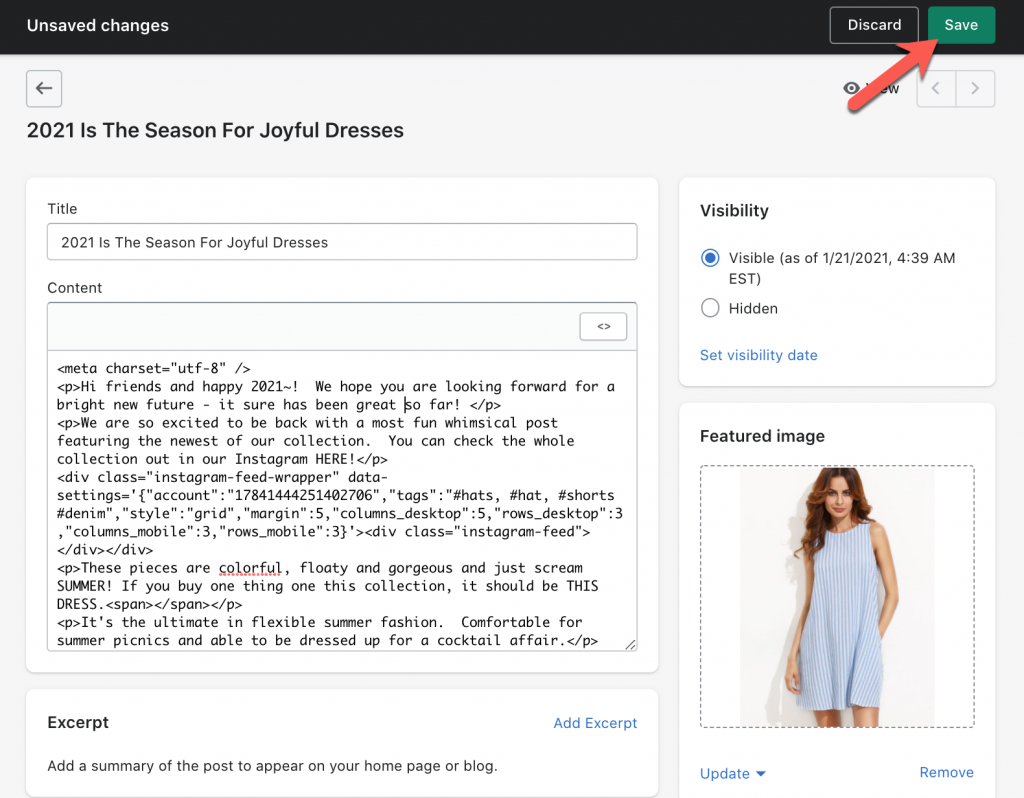
- Instagram Feed should appear in your blog post.
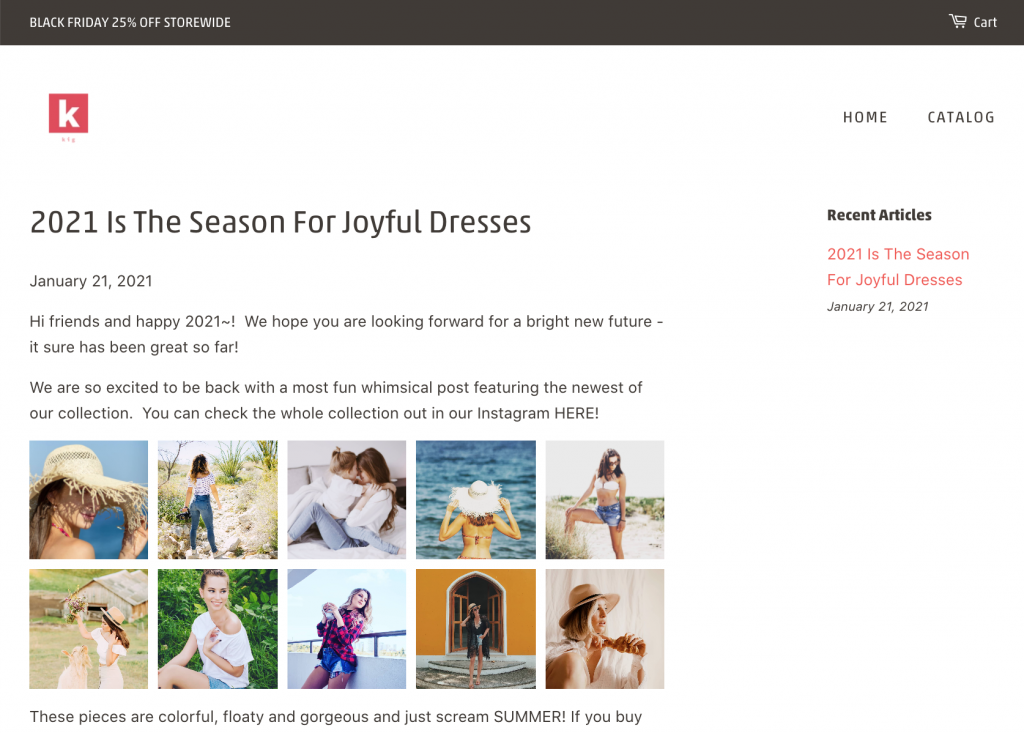
Embedding on a Collection page
To add Instagram Feed to your Collections page, copy the embed code.
- From your Shopify admin, got to Collections.
- Select the collection you want, select the <> icon, to show the html view.
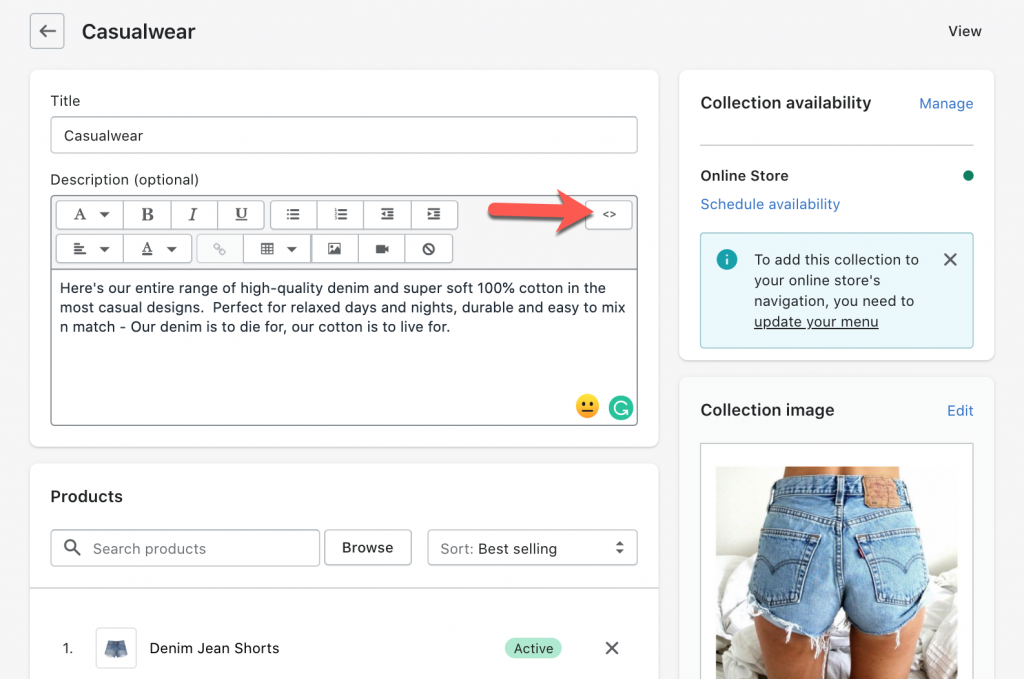
- Paste the code copied from the app into where you would like it to appear in the collections page. For example, here between the description and the products in the Casualwear collection.
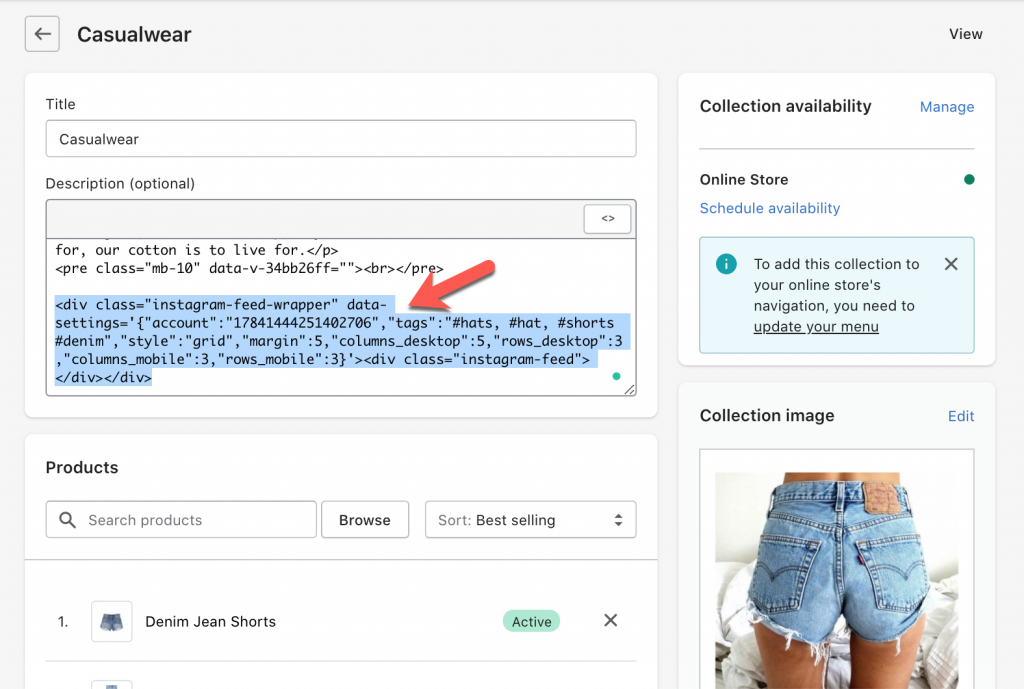
- Select Save.
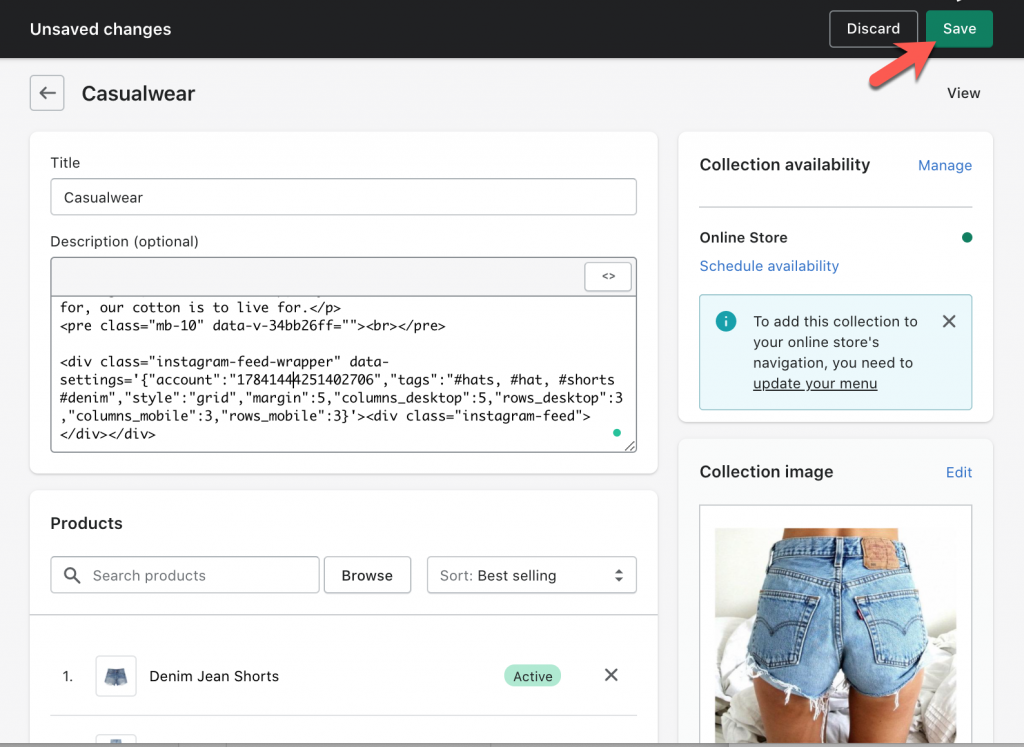
- Instagram Feed should appear on your collections page.