Installing manually is rarely required and only needed if you’ve already tried a normal installation, but PWA Boost isn’t working on your store.
Before You Start:
Enable PWA Boost on your site, then follow these steps.
Steps:
- Open your theme.liquid file ready for editing.
- In the code editor find the </head> tag.
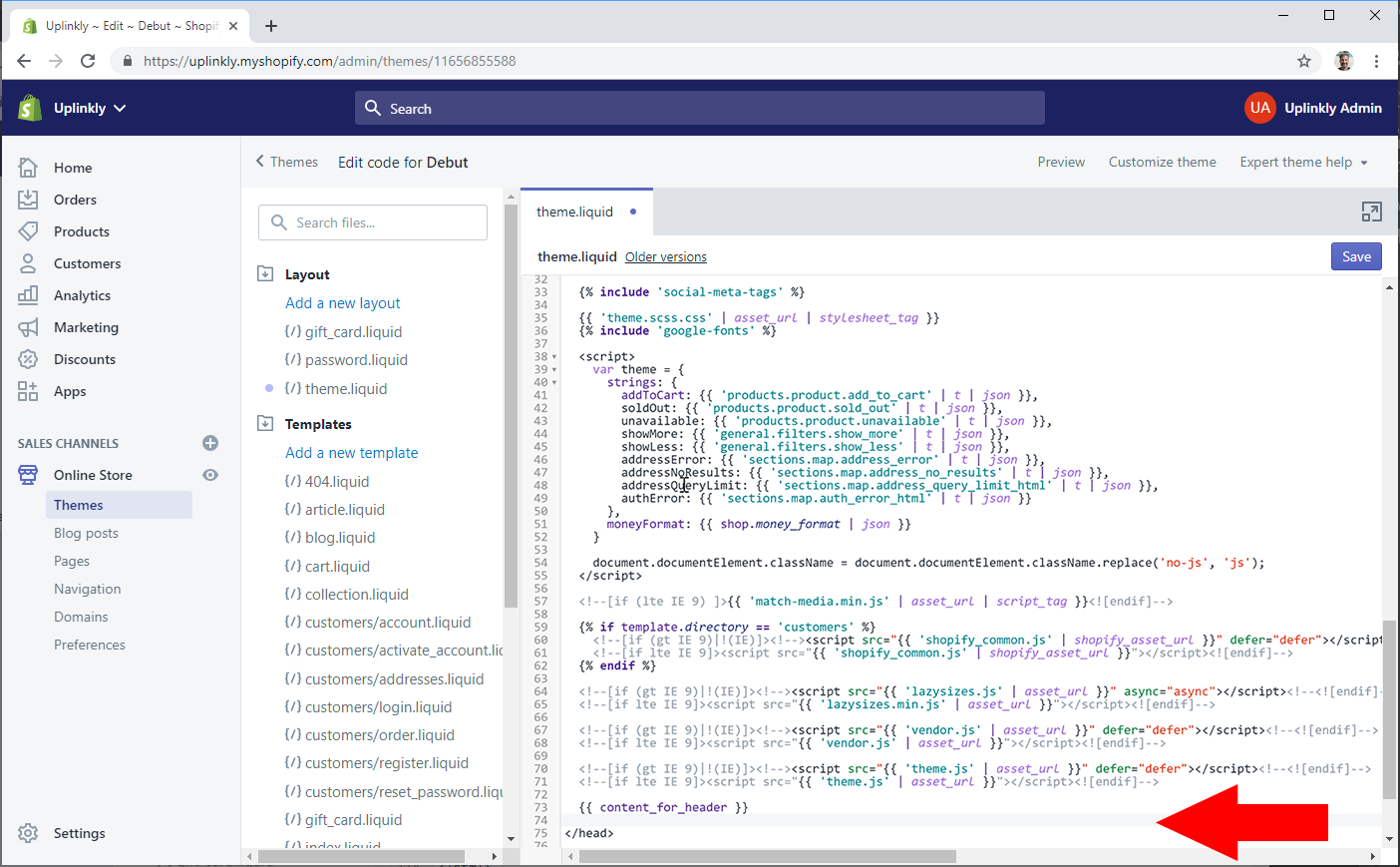
- Copy and paste the code below into the editor before the </head> tag. You may create a new line if necessary. {% ‘pwa-boost’ %}
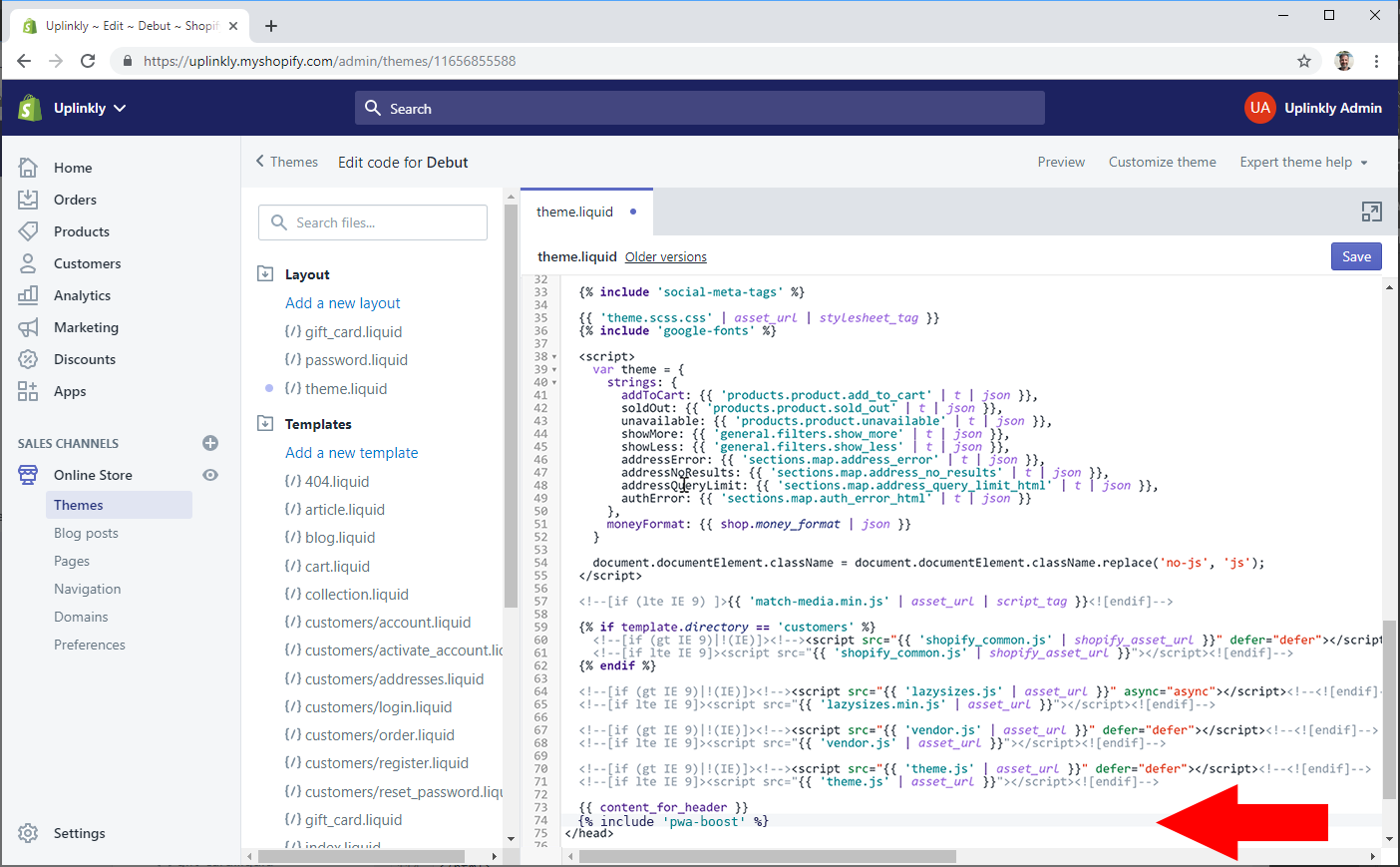
- Select Save, PWA Boost should now be on your site
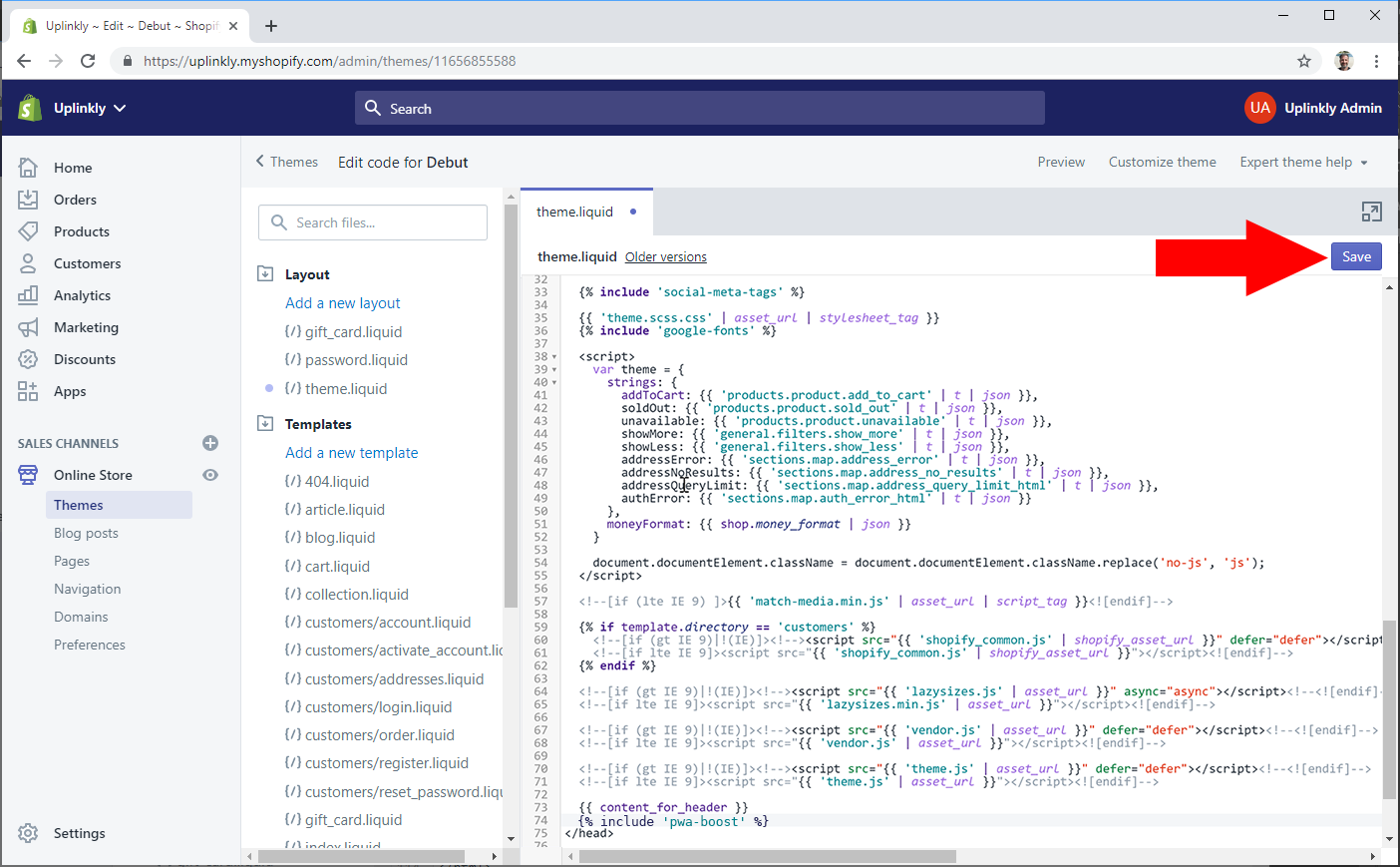
Scroll right to the very bottom of the code editor window to find the </body> tag.
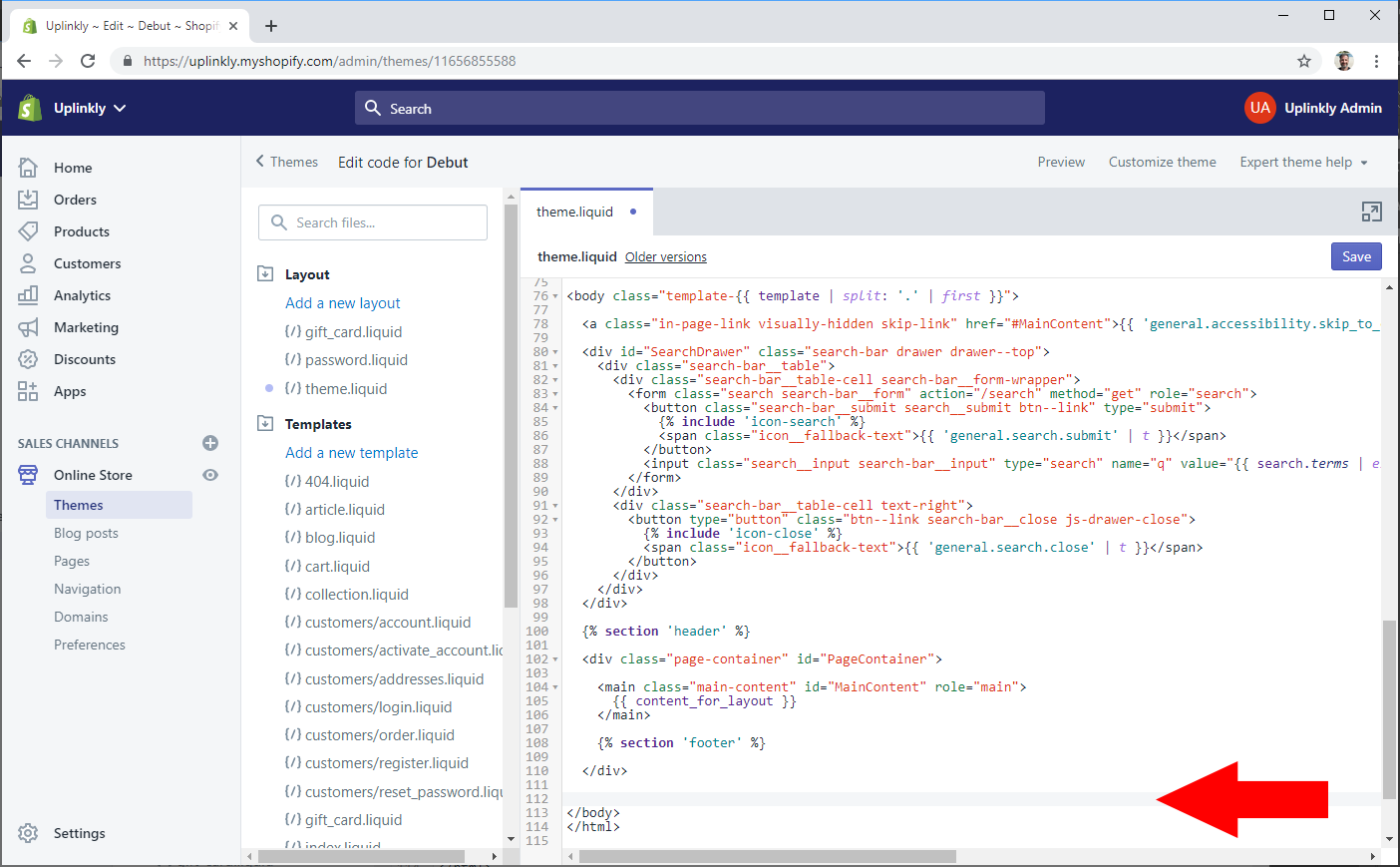
Step 3
Copy and paste the code below into the editor before the </body> tag. You may create a new line if necessary.
{% 'shop-shield' %}

Step 4
Click the Save button.
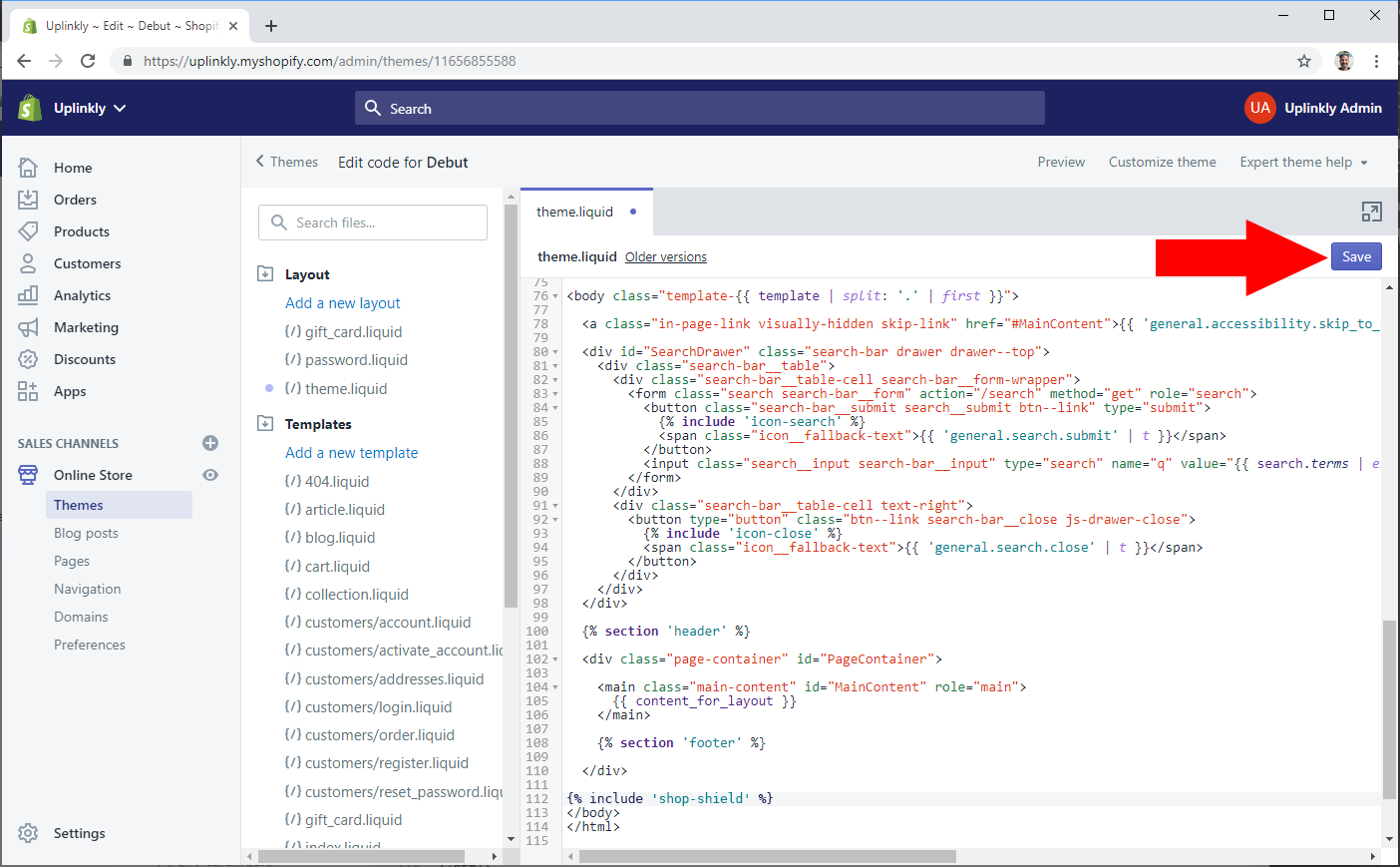
Step 5
Congratulations, Shop Shield Pro should now be functional on your site.
If you still have difficulty getting Shop Shield Pro to work on your site, please contact our support